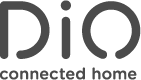HomeBox system
How to update HomeBox ?
You can update your HomeBox as following:
- First, back-up your HomeBox on getDiO.me: on the left menu, click on Maintenance - Back-Up (default password = admin) - click on “Back-Up”. This will backup your entier installation.
- Get your HomeBox IP adress by going on Settings menu (default password = admin) - Configuration - Network - - LAN Setup - IP: here is your HomeBox IP adress (for example 192.168.1.0).
- Access your HomeBox directly in local, by typing this IP on your browser.
- Update your HomeBox by going on Settings menu (default password = admin) - About, click on Firmware upgrade", upload the firmware file available HERE and follow the steps.
- Finaly, reset your HomeBox by pressing the back button on the back side of your HomeBox during 20 seconds. Then restore your HomeBox by going back on getDiO.me left menu: Maintenance - Back-Up (default password = admin) - Click on “Restore” icon on the last backup.
If you have weather scenarios (and only if), you also have to setup your weather information back on getDiO.me - Settings menu (default password = admin) - Configuration - Weather. Attention: this must be done only if you have one or more activated weather scenario(s).
This update optimize your HomeBox performances and solve some connexion issues you might have. If you still have problems despite the update, do not hesitate to contact our customer service.
Summertime does not get automatically up to date
We currently have small bug about summertime update. We are currently working on the solution .
In the meanwhile, you can easily solve the bug by choosing the time zone GMT+2 which is equivalent to summertime for Belgium and France.
Sorry for inconvenience this may cause, and thank you for your patience.
Can't access my HomeBox
Check your HomeBox connection with LEDs:
- Right LED confirms power connection: If it is turned off, please check that your HomeBox is well plugged into the power (micro-USB port at the back, USB transformer in power).
- Center LED onfirms network connection: If it is turned off, please check your connexion with RJ45.
- Left LED confirmes server connection: If it is turned off, please check that your HomeBow is well plugged directly into the Internet router and check your Internet connection.
I can HomeBox at home but not remotely
Please check your HomeBox firmware version by going into Settings (default password = admin) - About :
- Firmware version must be 2.0.0.107
- Web App version must be 2.0.0.149.
If your HomeBox is up to date, please check server connection information in the menu Settings (default password = admin) - Configuration - Network - Cloud Service:
- Enable cloud: Yes
- Remote server: getdio.me
- Virtual port: 2408
I got error message "MAC Address can not be found"
Please double check your MAC address retranscirption.
Reset your HomeBox by pressing the black RESET button at the back of the HomeBox during 15 seconds.
Then check the LEDs of your HomeBox, from right to left:
- Right LED confirms power connection: If it is turned off, please check that your HomeBox is well plugged into the power (micro-USB port at the back, USB transformer in power).
- Center LED onfirms network connection: If it is turned off, please check your connexion with RJ45.
- Left LED confirmes server connection: If it is turned off, please check that your HomeBow is well plugged directly into the Internet router and check your Internet connection.
Can't login on getdio.me
Please check that your account has been activated by clicking on activation link received by email while you signed in.
Check that this email is not stuck into your spam box.
If you did not received the email, please contact our technical support.
What are the memory capacities of my HomeBox?
One of the big advantages of the DiO HomeBox is the memory of your complete installation. All informations are stored into the HomeBox and not into the cloud so that your data are secured, and your installation and schedules remain 100% functionnal even if you loose your Internet connection.
With DiO HomeBox, you can control for free up to:
- 64 DiO devices
- 10 custom life scenarios
- 12 rooms
- 4 heating zones
Which device do I have to choose in the list 'Add device'?
Here is the list of all devices and references. The reference can be checked on the label on the back of the product.
On/Off Receiver 433MHz by DiO:
- Modules: 54555, 54558, 54755, 54758
- Plugs: 54585, 54595Rx, 54785, 54795Rx, 54798Rx
- Modules: 54514, 54524, 54556, 54557, 54756, 54757
- Plugs: 54534, 54535, 54586, 54786
- Modules: 54554, 54754
- Modules: ED-LI-01
- Modules: ED-SH-01
- Modules: ED-TH-02
- Modules: ED-TH-03
The weather function does not work properly
We currently have small bug about summertime update. We are currently working on the solution and will release firmware update asap.
In the meanwhile, we recommand to create classic schedule scenario (action depending on the day and hour), as explained on tutorial video here.
Sorry for inconvenience this may cause, and thank you for your patience.